All popular messaging services allow users to reply directly to certain messages sent by a single sender. The cross-platform messaging update for Instagram includes a feature that allows users to reply directly to a particular message. If it isn’t already enabled, you can do so from the app’s Settings menu.
In group discussions, this function can be very beneficial. Instagram introduced this feature a little later than expected.
Keep reading to learn how to reply to a message on Instagram 2022 on an iPhone, Android, and PC.
Table of Contents
How To Reply To A Specific Message Using A PC?
- Open a browser on your PC and type ‘Instagram.com’
- From the stream, select the ‘Messenger’ icon at the top of the screen
- Open the discussion and locate the message to which you want to reply
- Next to the message, click the ‘horizontal dots’ button
- Choose ‘Reply’ from the list of options
- Type your response and submit it. A link between your message and the one to which you replied will be established.
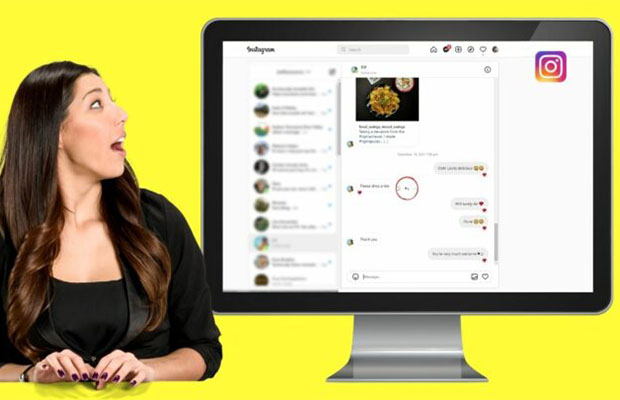
How To Reply To A Specific Message Using An iPhone?
To respond to a specific Instagram message in the list sent from someone while using an iPhone, do the following:
- From the feed, tap the “Messenger” icon in the upper right corner of your screen.
- Choose the conversation from your messages, either private or group.
- Swipe right on the specific message once you find it, tap the “reply” icon, then type your message. You can also type your response at the bottom while holding down the sender’s message.
- Above the text input box, you can now see the message that was sent. Type in your reply and tap on “Send.”
To make it clear which message you are referring to in the conversation, whenever you choose to respond to one, it appears in quotes. If not, your message will automatically be sent by pressing the reply first button at the bottom.
How To Reply To A Specific Message Using Android?
- Tap the “Messenger” icon in the upper right corner of the screen to see your Instagram feed
- Look for the chat with the specific message
- Swipe the message to the right until it appears above the text input box by tapping and holding it
- Please enter your comment. The message you responded to will be attached to your message once you send it.
How To Reply To A Message On Instagram For Web?
The option to reply to a specific message will also be available for Instagram on the web once you’ve updated to the new cross-platform messaging.
- Open Instagram’s website in any web browser on your computer and go to the Messages (DM) section to access this feature.
- From the left side of the screen, select a conversation.
- To directly reply to a message, locate it in the conversation view and hover your cursor over it. Here, click the “Reply” button.
- Next, enter a message in the text box and click the “Send” button.
- Your reply will now be layered on top of the original message.
More To Explore:
- How To Make Reels On Instagram?
- How To See Posts You’ve Liked On Instagram?
- How to Put Multiple Pictures on Instagram Story?
FAQs
Can We Reply to Any Message on Instagram?
Yes, both individual and group conversations can use the feature. With the latter, direct message replies are advantageous because you can prevent confusion by explicitly identifying which message your response relates to.
Will My Response Be Displayed First If The Recipient Responds To It?
Your previous response will be included in the recipient’s message if they respond to it using the same strategies as those described above. Otherwise, Instagram automatically transmits the message.

