You are already aware of how valuable Instagram Reels are for expanding your fan base. But how to make reels on Instagram?
It does, however, take time, talent, and effort to create Reels on Instagram.
The power of Reels will be made accessible to you in this guide, along with advice on how to make your own and use them effectively.
Table of Contents
What Are Instagram Reels?
Instagram Reels are entertaining, brief videos that work well to share inspiring, educational, and entertaining content on the app.
Reels uses a vertical format for its feed that can be scrolled endlessly, similar to TikTok.
With the addition of filters or text, you can record and edit 15 to 60-second clips that are set to popular music.
The best part is that Instagram Reels are recommended to users based on their interests, making them a great way to reach out to new, pertinent audiences.
Purpose Of Instagram Reels
You must use something created by Instagram.
Reels on Instagram are of high quality, which gives your ideal audience the best chance to find and follow you.
Reels offer a significant opportunity to go viral and build brand recognition. Here’s the comparison:
- After a day, stories vanish. Highlights are challenging to navigate.
- In most cases, posts reach their peak viewership after 24 hours.
- However, based on popularity, reels can still be found for weeks.
- They are kept in a visual library that is accessible from everyone’s home page, similar to IGTV.
The pace of life is increasing. The average person’s attention span is at an all-time low. Reels are quick to consume, have a high level of entertainment value, and are fun to watch.
Read More: How To See Recent Followers On Instagram?
How To Make An Instagram Reel?
Open the Instagram mobile app and tap the plus icon in the top-right corner to launch the Reels camera to start making Reels videos. To record new footage or upload already-existing video clips, choose Reel and then follow the steps below.
As you create reels content, keep these best practices in mind:
- Create as much top-notch content as you can. Although you don’t necessarily need a professional camera, you should use adequate lighting and stay away from blurry reel footage.
- With resonant reel content, try to inform and amuse your audience. To keep the content of your reels interesting and current, storyboard it in advance.
- Within the first few seconds of your reels, grab the audience’s attention to keep them watching. To keep viewers’ attention at the beginning, use motion, captions, and transitions.
- Incorporate your brand’s interpretation of trends or develop your own to motivate your audience with your new reels. Think of reels as a constant dialogue with peers and clients.
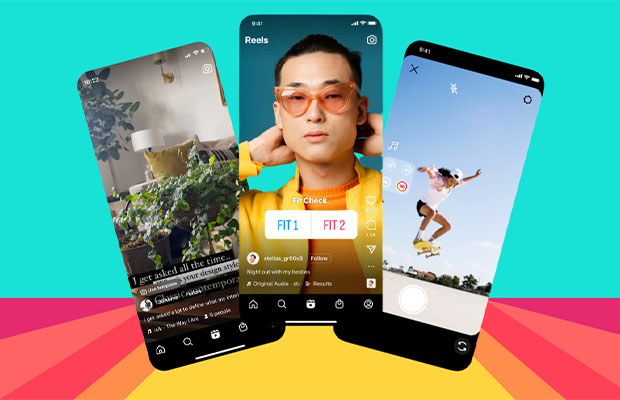
How To Record Original Content For Instagram Reels?
Select the timing for your reel before you begin recording. Reels are usually set by default to 15 seconds. By selecting a different option when you tap the timing button in the left-hand menu, you can extend yours up to 90 seconds.
When everything is ready, tap the camera button in the lower-right corner to check that it is pointed in the right direction. Then choose from a number of reels layouts, effects, and speeds:
- Reels can be displayed in full-screen by default, or you can tap the layout button to select one of several split-screen configurations.
- Record content at the default 1x speed or use the speed button to change how quickly or slowly your footage plays back.
- Film without filters or click the sparkle icon to select from the many in-app special effects. You can find it here, for example, if you want to film against a green screen.
The timer icon is located in the left-hand menu. Tap it when you’re ready to start filming. Decide on a countdown timer and the length of the desired recording. The app will automatically begin recording at the time you specify and begin the countdown once it has reached that point.
Use Instagram’s built-in transition effects if you intend to record multiple reels of clips that feature transitions such as style changes or the addition of more people or objects to the frame. Tap the sparkle icon above the Record button before starting to record a clip with a transition.
Then select one of the transition effects under the Reels tab. Make the gesture that causes the effect toward the end of the clip to end it. Utilize Instagram’s built-in alignment feature when setting up the subsequent clip to ensure smooth transitions and continuity with the preceding one. Utilizing the timer will also allow you to arrive at the ideal location and prepare the shots before you begin recording, which will be helpful.
After recording the first clip, tap the Align button to enable the feature, line up your shot, and then start the recording. Up until the time limit you specify, you can keep recording or adding clips.
You May Also Like: How to Put Multiple Pictures on Instagram Story?
Tips For Creating Original Reels Content
These suggestions can get you started if you’re looking for creative inspiration.
Remix
Did you come across a creative video by a different company or artist? Remixing reels will allow you to add your brand’s insights or spin. Tap the three dots in the lower-right corner of the screen while watching a reel. Then select Remix This Reel and follow the steps above to add your own take. The original video will automatically be included with your remix when you publish it.
Reels Templates
The ability to remix content from another account is a great way to contribute to an ongoing discussion, but it’s not the only way. You can occasionally use the shots and pacing of other creators while substituting your own clips for theirs.
Find a Reels template you like and tap the Use Template button just above the handle to use it. To upload your own clips, tap the Add Media button. Please take note that you must duplicate any effects or captions using the editing advice provided below.
Story Highlights
By using story highlights from your reels, you can increase the reach of your company’s own Instagram content. On your Instagram profile, select any story you want to watch again by tapping the Reels icon in the bottom menu. Use the editing advice below to make your new reel stand out in the feed after choosing music.
How To Create Best-in-class Instagram Reels?
Okay, so how do you differentiate yourself from the competition now that you know how to make an Instagram Reel? Everything hinges on how it’s done.
Here are three top tips for creating best-in-class Reels:
- Hook Audience
- Provide Value
- Hop on Trends
1: Hook Your Audience
According to a study, brands and businesses have a mere eight seconds to grab a user’s attention.
Goldfish have a nine-second attention span as a benchmark.
It’s critical to have an opening hook: what will pique users’ interest and keep them on your site longer?
This could be a provocative query, an eye-catching image, or a noteworthy announcement.
Play around and gauge the reaction from your audience, but keep in mind that sometimes the most straightforward hooks produce the best effects.
See how Starface announced the newest addition to the brand’s family below:
It helps that the clip is set to a catchy beat and includes a variety of stunning behind-the-scenes footage. The message is straightforward and puts the introduction right at the top.
2: Provide Value
It’s no secret that Reels have the power to dramatically increase a brand’s exposure and impressions. But the ones that stand out are the videos that provide real value.
Knowing your audience and what they are expecting is the key.
Adding value can come in many forms, depending on what your audience is looking for—whether they want quick advice, a simple recipe, or a funny story.
For example, see how the brand Topicals shares a quick tutorial on how to beat ingrown bumps and texture using their products:
The post received over 23K views and sparked a lively comments section when combined with a succinct caption to explain the video, demonstrating that value is ultimately what Reels is all about.
3: Hop-On Timely Trends
Whether it’s dances, audio, or challenges, keeping up with the latest trends is crucial to making popular Instagram Reels.
Therefore, it’s important to immerse yourself in Reels’ content.
By doing so, you’ll be able to spot emerging trends and incorporate them into your overall strategy and market segment.
For example, photographer Aurora jumps on a trendy audio and bonus points: since Instagram has confirmed the algorithm prioritizes, “entertaining, funny, and interesting content” her comedic timing makes this Reel a smash hit.
Related Reading: How To Save A Song Or Audio On Instagram?
How To Edit Instagram Reels With Instagram Tools?
The native creative editing tools on Instagram give you a ton of options for editing your reels after creating new content or uploading clips. Try some of these.
Trim Or Reorder Clips
You can change the order of the clips, regardless of whether you produced brand-new material or uploaded previously shot videos for your reels. Tap the left arrow to edit clips, then choose a clip to modify. You can tap the scissors icon to cut a clip off at the start or end, or you can tap the trash can icon to remove a clip. You can also tap to change the order of the clips in some apps.
Select Music, Voiceovers, Or Voice Effects
The Preview button can be used to modify the audio settings for your reels. Then click the microphone icon to add a voiceover, which enables you to narrate or supplement a reel with more details.
Tap the music note icon to access Instagram’s music library and add music to reels. Here, you can add music or sounds and change the volume of the original audio you recorded or uploaded. To your own original audio and voiceover, you can also add voice effects.
Choose Stickers
The Reels sticker tray still has some helpful additions, like captions, despite being far less comprehensive than the options offered for Stories. To help viewers watch your reel without sound, tap the Captions sticker. This will automatically translate your audio.
Add Text Overlays
Captions are merely one method of including text in reels. By tapping the AA icon, you can also add overlays. Enter the text, pick a color, and then tap the animation icons to add movement.
Include Special Effects
As you record clips with Reels, you can choose to include special effects. However, you can also include special effects when editing. You can browse and add available effects by tapping the sparkle icon.
Filter Your Video
Alternatively, you could include basic filters in your reel. The available filters are visible by swiping left or right from the main editing interface.
Draw On Your Reel
Tap the line icon to open the drawing tools if you want to improve certain aspects of your reel or draw attention to a specific element. You can either add free-form elements to your video or choose from pre-made shapes like arrows.
How To Download Instagram Reels?
Installing Instagram Reels is a handy tool to have on hand, whether you’re a consumer or a creator.
It facilitates saving drafts during creation to your device or sharing them with others before they go live. In addition, if you intend to share your Reels on another platform, you should download them first.
When scrolling, downloading enables you to save other creators’ videos indefinitely, even if they are taken down by the creators themselves. Furthermore, it enables offline access to them.
There are numerous ways to download Instagram Reels.
If you are the owner of the Reel, you can download it by choosing Download from the Reels editing page. You can download it from the Reel itself once it has been published. Click on the three dots in the bottom right corner of the Reel and select Save to Camera Roll.
You’ll need to record your screen or use a third-party app, like InstDown or InSaver, if you want to download someone else’s Reel.
Read More: How to Find Contacts on Instagram?
FAQs
How To Save A Draft?
- First, tap the Reel you are creating’s a right-pointing arrow.
- Tap the right arrow once more after that.
- Then click Save as Draft at the bottom of your screen.
After A Draft Is Saved To Reels, Where Can I Find/Edit It?
- Tap the Reels icon in your profile by going there.
- Tap Drafts. (All your drafts are saved together and appear under a blurred cover photo of one of your drafts with the word “Drafts” across it.)
- If you want to edit a reel, tap it.
How To Download A Copy Of My Reel To My Camera Roll?
- On the reel you are creating, tap the right-pointing arrow.
- Select “download” by tapping the left-hand down arrow. Read More: How To Save Instagram Reels To Camera Roll?

