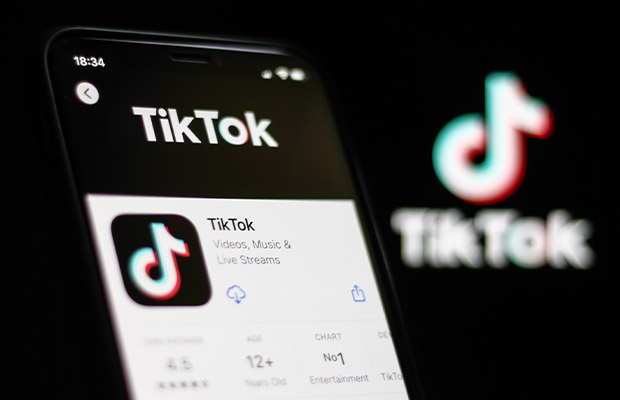TikTok, one of the most widely used social media platforms, is constantly introducing new features to keep users interested. Now, the platform recently rolled out a new feature called the “Repost” button.
If you are wondering how to repost on TikTok, then you are in the right place. What you need to know is provided below.
Table of Contents
What Is The Tiktok Repost Feature?
The repost feature, as the name implies, enables users to repost their preferred videos. It allows you to share your favorite videos with your followers who follow each other. While the features on Instagram and Twitter are comparable, the TikTok repost feature differs from them in some ways.
First of all, the videos you repost will not appear on your profile, rather, the video you repost shows up only in the home feed of your mutual connections. Second, you can only repost videos found on your “For You” feed. In other words, you cannot repost a video that you have found on a profile or through Discover.
Related Reading: What Does Reposted Mean On TikTok?
Things You Should Know
- A feature that allows users to repost videos is being tested by TikTok. When you tap the repost button on a video’s share menu, your mutual friends will see the video on their For You page.
- The repost button may be labeled “Repost” or “Recommend.” Two arrows appear to be embedded in a yellow circle.
- You can also repost TikToks to your TikTok story. To do this, select the share menu and then tap the repost to story button.
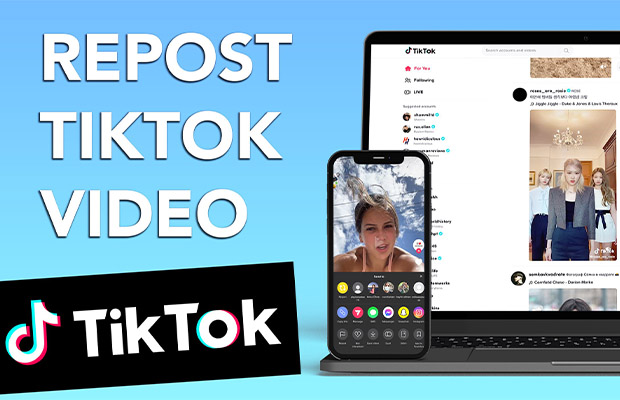
How To Repost On Tiktok?
It’s incredibly simple to share a video on TikTok by using the Repost button. Now check the simple steps below to repost a video on TikTok:
- The first step is to open the TikTok app on your phone and find the video you want to share by tapping the repost button.
- 2. After you’ve located the video you want to repost for your followers, tap the Share button in the bottom right corner.
- Step 3. Now, you should access the Send to poop-up, from here you can see the new “Repost” option that appears next to your contacts, just tap on it.
- Step 4: At this point, the Reposted information should show up, and you can add a caption here for repost.
How To Undo Repost On Tiktok?
While some users have praised the new feature, others have complained that the location of the TikTok repost button always allows them to share videos they didn’t intend to share..
If you accidentally repost something on TikTok and want to remove or delete it, you can do so with a few mouse clicks.
To remove the repost on TikTok, you just need to tap the Share button again and then click on the “remove repost” button, then a pop-up will come up, go ahead and tap on “remove” to delete the repost on your TikTok account.
Read More: How to Get Unshadowbanned on TikTok?
How To Enable Repost On Tiktok?
The Repost function on TikTok is turned on by default. However, if you are not seeing the Repost button in the Share menu, either the feature is not yet accessible to you or it is turned off. If the latter is the case, you can enable it by following these steps:
- On the TikTok app, tap on Profile.
- Click on the three stacked lines icon in the top right corner.
- Next, select Settings and privacy > Privacy.
- Scroll down to find Repost under the Safety section.
- Finally, toggle on Video reposts.
How To Turn Off Repost On Tiktok?
It is completely up to you whether or not you like the new repost feature. To do that, you need to follow these steps:
- On the TikTok app, tap on Profile.
- Click on the three stacked lines icon in the top right corner.
- Next, select Settings and privacy > Privacy.
- Scroll down to find Repost under the Safety section.
- Finally, toggle off Video reposts.
Why Can’t I Repost On Tiktok?
If you are unable to repost on TikTok, either you have not updated the app or you have disabled the Repost feature in the settings. Verify that the app is running at the most recent version and that the Repost feature is turned on.
It is also worth mentioning that you can only repost videos found on your “For You” feed. A video that has been found on a profile or through Discover cannot be reposted. Contact TikTok support if that isn’t the case and describe the issue.
The Bottom Line
The steps for reposting and removing reposts on TikTok are concluded. Please spread the word if you found this post to be useful.
Looking for additional TikTok advice and tricks? Read our posts below: