We’ve all enjoyed posting reels on Instagram, and many of us have done so. All of the attention is focused on these brief videos because they are so popular and simple to make. It can be thrilling to watch your audience expand after you’ve posted your reel and to wait for it to go viral. Sharing your reel on Facebook is one of the best ways to increase the number of views it receives.
Short-form videos can be easily shared on Facebook by enabling Sharing to Reels. When fully integrated, third-party apps will have a Reels button that will allow users to share short videos and then edit them with Reels’ tools for audio, text, effects, captions, and stickers. How to share reel to Facebook?
They can now easily create and share videos with just a tap of a button, saving them from having to download and upload their video content separately.
Learn how to post an Instagram reel to Facebook in the following paragraphs.
Related Reading: How To Hide All Reels On Facebook?
Table of Contents
Who Can View My Instagram Reels On Facebook?
Your Instagram reel will be shared in the reels section of Facebook when you do so. If you have a public Instagram account, your shared Instagram reels are accessible to anyone over the age of 18 with a Facebook account. Which accounts see your reel will be determined by the Facebook algorithm.
The reels you share on Facebook will only be visible to your Facebook friends if you have a private Instagram account.
By using Instagram’s share feature, you can also directly share your reel with friends.
How To Share An Instagram Reel To Facebook
It only takes a few steps to share an Instagram reel to Facebook. You must first link your Instagram and Facebook accounts in order to share your reels. Let’s discuss how to do that first. Follow the steps below to link your Instagram and Facebook accounts:
- Open the Instagram application.
- In the lower right corner of the screen, tap on your profile picture.
- Choose the icon that appears in the screen’s upper right corner.
- Go to “Settings.”
- Tap “Account,” and then either “Sharing to other apps” or “Set up accounts,” depending on which option is available to you.
- Find “Facebook,” tap on it, and log in to your Facebook account.
- Now choose dot to share to Facebook.
The connection between your Facebook account and Instagram has been established. The sharing of a reel on Facebook will then be demonstrated.
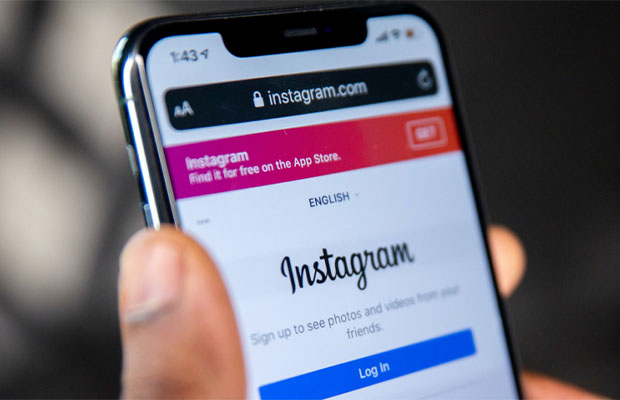
How To Share An Instagram Reel To Your Facebook Account?
- Start a new reel of footage, or choose one of your phone’s previously recorded movies.
- On your phone, tap the box in the bottom left corner of the screen to choose a reel. Next, select the chosen video and tap “Add,” located in the upper right-hand corner of the screen.
- Before you share your reel, press “Share to Feed.”
- Tap “Share” in the right-hand corner.
Your Instagram reel has now been successfully shared on Facebook.
How To Share Instagram Reels To Facebook Story?
There is a slim chance that you will receive “Recommend on Facebook” as an opt-in feature if you are located outside of India.
However, you can still post reels to your Facebook story if you prefer. By doing this, you can also be certain that your Reel is posted on Facebook and is accessible to the general public as well as your friends and followers.
You must first download an Instagram-posted reel video before you can upload reels to Facebook. It could be your reel or someone else’s. On an iPhone, follow these instructions.
- Go to the “Reels” section in the The reel you want to download is open in the Instagram app. Go to your profile and select the Reels tab to view the reels that you have posted.
- Tap the ellipsis button (3-dot icon) at the bottom-right corner.
- Select “Copy link”.
- Visit a website like igram.io or instavideosave.net (or use the one you prefer).
- Paste the link in the Instagram Link field and hit “Download”. Tap the “Download .mp4” button and select Save the reel by downloading.
- After downloading is over, open the Files app and navigate to “Downloads”.
- Open the reel file you just downloaded and tap the “Share” button at the bottom left.
- Tap “Save Video” to save the reel to the Photos app.
- Simply post the reel as a story on Facebook after saving it, just like you would normally.
As an alternative, iPhone users can quickly save reels with music in their gallery by using the Instagram Media Saver shortcut.
TIP: Sharing Instagram reels to your Facebook Page or News Feed is an alternative to sharing them in Facebook Stories.
FAQs
Can I Share My Instagram Reels On Another Social Platform?
In addition to Facebook, Instagram also lets users share reels on other social networks. Just adhere to the directions listed above if you want to share your Instagram reel to other social media accounts. Change your Instagram settings “Sharing to other apps” or “Set up accounts.” A list of additional social networks, including Twitter and Tumblr, will be displayed for you to link to.
Can I Post A Reel To Instagram And Then Share It On Facebook?
Yes, you can. Simply open the reel on Instagram and tap the “Share” button located at the bottom of the screen. Select “Save Video,” which will save it to your phone’s photo app. Next, post the reel to Facebook.
Why Can’t I Upload My Instagram Reels To Facebook?
If you run into this issue, there are a few things you can do. Rebooting your phone is the easiest. That’s all it takes at times. Try clearing the cache on both apps if this doesn’t fix the problem.
Relink Facebook and Instagram to see if the issue persists when attempting to share an Instagram reel on Facebook. You can do this in your Instagram settings in the “Accounts and Profiles” section.

