You might be curious about how much time you’ve spent on Twitch as a devoted viewer. Many of us don’t give it much thought, especially when the live streams are too compelling to miss.
How to check your hours watched on Twitch? Although there isn’t a feature on Twitch that makes this information available, there are other ways to learn your watch time.
We have a solution for you whether you’re using a mobile device or a computer to watch your preferred streams. how to check your hours watched on twitch. Keep reading!
Table of Contents
How To Check Your Hours Watched On Twitch?
Use The Streamelements Bot
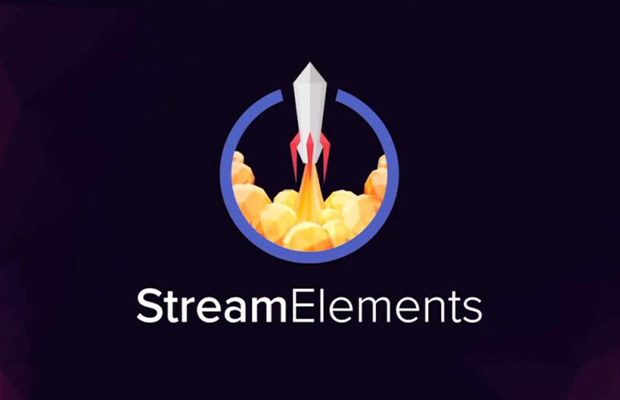
First, you can use the StreamElements bot to accomplish your goal.
Remember that this can only be enabled from the streamer’s side, so if you’re a viewer of a channel that doesn’t have this setup, you won’t be able to track your watch time.
- To activate it, head over to StreamElements.
- At the top of the page, click the “Login” button. Enter your login information after choosing Twitch from the list.
- Pay attention to the right-hand side of the dashboard’s display. There should be “Bot Settings” visible.
- To join the channel, simply select the “Join Channel” button located beneath the bot icon.
- Let the bot oversee your Twitch chat as the next step. Return to the chat, and then press enter after typing/mod stream elements.
- Return to the StreamElements dashboard and scroll down to Loyalty Settings in the left sidebar.
- If the toggle remains off, the features are not in use. In order to use the watch time command, turn it to ON. It can be clicked to advance the slider to the right.
- Although you can skip them, there are some fields underneath the toggle.
- Set the “!watchtime” slider to ON after hovering the mouse pointer over “Chat Bot” and selecting “Chat Commands.”
- Go back to your Twitch chat to try out the feature. You can ask the bot to tell you how much time someone has spent watching by typing “!watchtime” in the chat box. For reference, you can view the video below:
You would need access to a streamer’s dashboard to use this method, as was previously stated.
At the very least, you should persuade them to turn on the bot if they don’t already. It won’t function in any other case.
Make Use Of Watchtime Tracker
Viewers don’t have to wait for their preferred streamer to act because there is another option available.
Installing a watch time tracker extension on the browser is the technique.
Visit this link to look it up instead, or look it up on the Chrome Web Store.
This Chrome extension’s tracking system for both Twitch and Youtube is a fantastic feature.
The Chrome extension assists in calculating the watch time for each streamer on Twitch in particular. Synchronization between various devices is also supported.
Click the “Add to Chrome” button on the right side to install. The installation will be verified by you via a pop-up window.
To add an extension, click the button. That’s it.
Utilize The Deepbot
Deepbot is an additional tool for calculating viewers’ overall viewing time.
Similar to the stream elements bot, it needs to be turned on by the streamers first.
Simply switch “Show Rank” to “Show Hours Watched” in Deepbot’s configuration window if you stream.
Once that is done, your viewers will be able to monitor how long they spend watching.
Use the straightforward command below, for instance, to determine how long user “Viewerxyz” has been viewing streaming:
If you want to thank viewers for sticking with your stream for a specific period of time, this tool is especially helpful.
People are more likely to watch your channel longer when there is this kind of incentive.
Check Your Hours Watched On Twitch On iOS
To view your iOS mobile device’s watch time:
- Tap Settings.
- Tap Screen Time.
- Hit Turn On Screen Time, then tap Continue.
- Tap This is My iPhone, or This is My Child’s iPhone depending on the situation.
- Go back and tap See All Activity.
- Tap Week or Day depending on what you want to view.
- To view your activity, scroll down and tap on Twitch.
That’s all there is to it! You can now keep track of your time spent on Twitch and gain some understanding of it. Twitch is something that we both enjoy watching, but try to limit your screen time so that you don’t live a life that is entirely devoted to it.
Conclusion
You are now aware of how to view your most-watched Twitch streamers as well as how many hours you have spent watching on the platform. Since this isn’t an option on the platform, you’ll need to find a workaround.
I sincerely hope the solutions in this article will be useful to you. Start keeping track of the time as you visit them.
Read More: How To Save A Song Or Audio On Instagram?

