Running multiple Instagram accounts is common, whether it’s to promote your business, share your hobbies, or showcase your adorable dog. However, you might decide to take a break from the social networking site or delete the extra accounts permanently.
How to delete a second Instagram account? It’s a good thing that this procedure is not too complicated. You must first go to the “Delete Your Account” page in Instagram’s Help Center in order to delete a second Instagram account. Tap “Delete Your Account” after that, sign in to the Instagram account you want to delete and fill out the form to do so.
You can remove a second Instagram account on your phone or computer by following the instructions in this article. Let’s start.
Related Reading: How To See Recent Followers On Instagram?
Table of Contents
How To Remove A Second Instagram Account?
1. Open the Instagram app on your iPhone or Android device. In the bottom right corner, tap your profile photo.
2. At the top of the screen, tap the downward-pointing arrow next to your Instagram username.
3. Select the account that you want to remove from the drop-down list.
4. The top-right corner has three lines that you can tap.
5. From the menu, select “Settings” by tapping the gear icon.
6. At the bottom of the screen, click the blue “Log Out” text. For confirmation, click the pop-up window’s blue “Log Out” button. By tapping the circle to the right of the account name in this window, you can log out of multiple accounts at once. If you’ve selected the account, a blue check mark should appear in the circle.
Along with your other Instagram accounts, the account will no longer be visible.
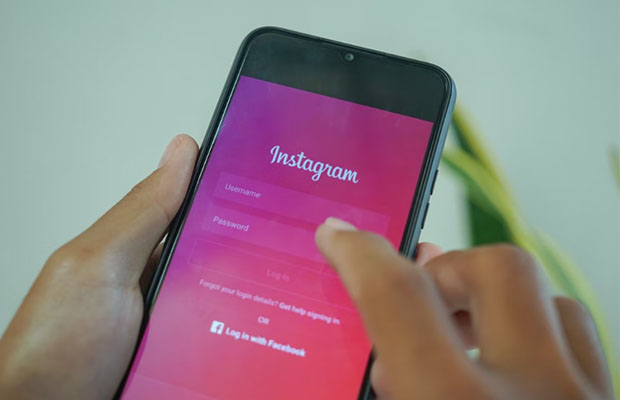
How To Delete Second Instagram Account Using A Computer?
Use the steps below to delete your second Instagram account on a computer.
- The Instagram account you want to delete must have you logged in.
- In the top right corner of the screen, click the user avatar.
- Choose “Settings” from the list of choices.
- Find “Accounts Center” by scrolling down on the left side of the screen.”
- Click on “Accounts & Profiles”
- Select the Instagram account you want to delete.
- Move forward with the confirmation steps as described in the previous section after clicking “Remove from Accounts Center.”
How To Remove A Second Instagram Account Using Mobile Phone?
Simple instructions on how to delete an Instagram account from the accounts center are provided above. This is especially helpful if you just want to take a break from the website or would like a better way to control your Instagram experience.
Use the Instagram app on your phone to perform the following steps to permanently delete your second Instagram account:
- Ensure that the account you want to delete is currently logged in on your Instagram app.
- Select “Settings” by tapping the three horizontal lines in the top right corner of your app.”
- Find “Help” and “Help Center” by navigating there.”
- Search for “How to delete my Instagram account” in the search box.”
- Tap on the first query result that pops up.
- The “Delete your Account” link should be clicked.”
- It might be best to download your data, including your Instagram posts and images, before moving forward.
- Decide on a justification for account deletion on the following screen.
- Enter the password for your account to confirm the deletion.
The deletion of the account won’t take effect for 30 days, so be aware of that. However, during that time you cannot retrieve the account.
You might be forced to make a new account with the same username and email if you really want to recover the account. Sadly, you will need to select a different username if it has already been taken by someone else.
How To Download Instagram Data Before Deleting Your Account?
You lose access to all of your data on Instagram when you delete your account permanently. You might need to download your data from the website before moving forward with the account removal, for that reason.
Here’s how to approach it:
- On the bottom right, tap your photo.
- In the top right corner, tap the hamburger menu.
- “Settings” can be chosen from the menu.”
- Tap the “Security” button on the new screen.”
- Click “Download data” under security.”
- You should receive a message from Instagram letting you know that a copy of the information you just requested is on its way.
- Click on “Request Download” to continue.”
- Enter the account’s password and select “Next” to continue.”
The Bottom Line
Especially with the above-described steps, deleting a second Instagram account doesn’t have to be a hassle. Just be sure you are completely aware of the effects of any decision before making it.
The process of deleting an account typically takes up to 30 days. If Instagram needs to keep some information about violations of its policies and legal issues, the procedure could occasionally take up to 90 days. If you have any additional questions, please leave them in the box below, and we will do our best to answer them.

