One of the most well-known social media sites is Instagram, where you can post photos and videos, view friends’ updates, share stories, and follow brands and celebrities, among other things. You may have occasionally forgotten to log out of your account after leaving it open on someone else’s computer out of fear that someone else would misuse your account and data.
Anyone should be aware of how to log out of Instagram on all supported devices. You shouldn’t keep it logged in from more devices for your privacy and safety. The risk of data abuse is minimal to nonexistent if you log out of Instagram on all devices, though.
Here is a tutorial on how to log out of Instagram on all gadgets. By following this guide, you can log out of unused devices.
Table of Contents
Why Do We Need To Log Out Of Instagram Account?
There are many reasons you might want to sign out of Instagram on different devices. Messages, search history, followers, archived posts and stories, saved posts, and other private data are all stored in your Instagram account. These details are available to anyone logged into your Instagram account, and they could be easily misused.
You might not have had a chance to log out after using someone else’s device to log in. Another possibility is that you unintentionally saved your password on their device, giving them access to your Instagram whenever they want. In the worst case, somebody might have logged into your account without your permission. You should be able to log out of your Instagram account on all devices, whether it’s for privacy concerns or to confirm that you have signed out.
Steps To Log Out Of Instagram On All Devices
Step 1: Launch the Instagram app: You can complete this process directly from your mobile device. You must launch the app and go to your Instagram account. If you want to use the application from this point forward only from the current device, log in to your account from that one.
Step 2: Visit your account Instagram displays posts made by the users you follow on its home page. Click on your profile picture in the bottom right corner to start the process, though.
Three-Dash Option in Step 3: Looking at the top-left corner will help you move along. An icon has three dashes that are vertically aligned and horizontally spaced apart. To access a menu, click that.
Fourth Step: Select Settings. To log out of Instagram from all devices, select Settings from the menu in front of you.
Step 5: Select Security. On the Instagram platform, it’s important to log out of all devices and login information. Click the Security menu item after that.
Click on Login Activity in Step 6: From there, select the login activity option. You can then view all the devices that have logged in using your login credentials.
Step 7: Choose the Device: Do you see the list of all logged-in devices as it is displayed in the picture below? If so, a dotted dash option would also be available at the right end. To log out of Instagram, read the list and click on the dash next to the entry you want.
Step 8: Select “Logout” You can log out of your account at the bottom of the screen by clicking the three-dot dash. To log out, click on that.
Repeat these steps for each additional device on the list in order to log out of Instagram on all of them.
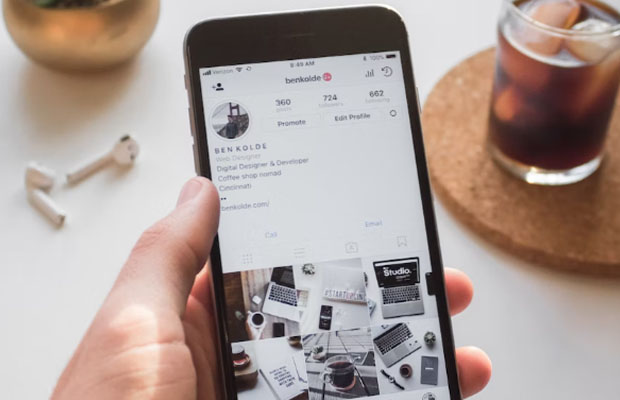
Can Other Users Login Once More?
Yes, they can log in again using the same ID and password if you don’t change your login information. For Instagram login, you can enable two-factor authentication. Because of this, you will receive a message on your phone whenever someone tries to log in using the information. Only then can they log in further if you give them the code.
Is It OK to Keep IG logged In On All Devices?
Instagram might interpret this as suspicious activity, but it’s all right. Therefore, it has the authority to close or block an account. Therefore, avoid taking that chance. Keep the account active on a few, carefully chosen devices. Anything more is not recommended. When setting up an Instagram page, you must take care of these things.
There are many times when you log into your Instagram account using someone else’s phone or computer and forget to log out. Everybody experiences it, and it happens frequently. However, there is a chance that the other person will misuse your personal information.
Therefore, you must immediately log out of Instagram on all of your devices. You should be aware that Instagram does not offer a specific feature to remotely log out of your account from other devices, unlike Facebook and Gmail accounts.
How To Change The Instagram Password On An iPhone?
It only takes a few minutes to change your Instagram password on an iPhone, and the process is fairly simple. Here’s how:
- On your iPhone, launch Instagram.
- At the bottom of the screen, in the right corner, tap on your profile photo.
- Navigate to the three horizontal lines in your profile’s upper right corner.
- “Settings” should be selected.”
- Step through the menu to “Security.”
- Select “Password” from the list of options under “Login Security”.”
- Your current password must be entered.
- Enter a new password twice after thinking about it.
- Visit the “Save” option in the top-right corner to continue.
- Choose “Log Out of All Accounts” from the pop-up menu.
You must sign back into your Instagram account after finishing these steps. No matter how many devices you had previously logged in with, Instagram can quickly log you out of every one of them.
Take Away
The most crucial aspect of daily life is privacy. You should be cautious about the devices you use to sign in to Instagram because it stores a lot of sensitive data on them. The good news is that you can simultaneously log out of Instagram on every device you own. You won’t need to be concerned about other people having access to your account or your personal information whether you decide to change or reset your password.
Have you ever completely closed Instagram on all of your devices? To accomplish this, did you modify or reset your password? Leave a comment below and let us know.
Instagram Related Post: How To Save Instagram Reels To Camera Roll?

