Perhaps Instagram wasn’t the first to think of reels.
No matter if you created the reel yourself or found it on Instagram and fell in love with it, it’s only natural to want to save it to your camera roll. It takes just a few taps to save the reels you make.
You can quickly download your own Instagram Reels to camera roll from your account to your smartphone (we’ll walk you through it in the next section). It’s more difficult to save someone else’s reel, though.
This article will outline several ways to save Instagram reels to camera roll. Let’s start.
Related Reading: How To Find User’s Email Address From Instagram?
Table of Contents
Is Instagram Reels Downloadable?
Instagram Reels can be downloaded, to put it succinctly.
You can quickly download your own Instagram Reels from your account to your smartphone (we’ll walk you through it in the next section). You will need to put in a little more effort if you want to take content from someone else’s Instagram feed, though. Although you can’t technically download Reels from other users’ public accounts using Instagram’s native tools, there are a few simple ways to get around this.
How To Save Your Own Instagram Reels To Camera Roll?
Imagine you previously uploaded a video to Instagram Reels and now you want to share it with your LinkedIn followers or use it for a newly launched TikTok account. Here’s how to download live Instagram Reels that you’ve created.
- Go to your account on Instagram, open it, and select the Reels tab.
- Once you’ve located the Reel you want to save, tap it to start the video in full-screen mode.
- For the menu to appear, click on the three dots in the bottom right corner. Hit Save to Camera Roll. Your device will instantly save the video.
And with that, your Instagram Reel has been saved to your phone. Pretty easy, right?
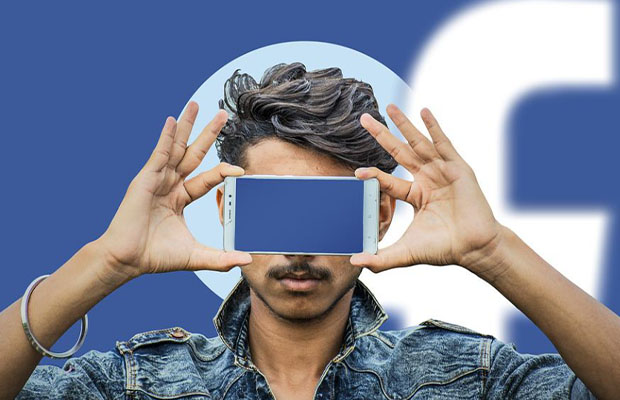
How To Save Someone Else’s Reel To Camera Roll?
If you want to download someone else’s reel because you loved it so much, you’re in a more difficult situation with copyright violations. It is morally and legally wrong to save and repost someone else’s reel without that person’s consent. But there are a few options if you still want to download a reel. You could either use the iPhone’s built-in screen recorder or seek assistance from a third-party app or website.
Note: Instead, you can save (bookmark) the reel on Instagram if all you want to do is save it so you can watch it whenever you want in the future. To save a reel, select “Save” from the menu options by tapping the three dots. Then, from any device you have connected to your account, you can access it from the “Saved” section of your profile. However, your device won’t support offline use of it.
Use The Screen Recorder On Your iPhone
iPhone has a native screen recording tool that you can use to record and save the reels to your camera roll. If it’s not already listed as a control, you’ll need to add it before using the Control Center to access it.
Open the Settings app on your iPhone to add it to the Control Center. Next, tap the “Control Center” option after swiping down.
Then navigate to the “More Controls” section and tap the “+” button to the left of the “Screen Recording” tile.
It will then move to the “Included Controls” section. If needed, you can change where it is located in the Control Center.
Now, depending on your device, swipe down from the top-right corner of the screen or swipe up from the bottom of the screen to access Control Center when you come across a reel on Instagram that you want to save. Following that, select “Screen Recording” from the menu.
iOS will display a reverse countdown of 3 seconds. To ensure that the reel is visible on your screen when the timer expires and recording begins, close the Control Center during this time. While you’re recording, make sure the reel audio is on.
When you’re done recording it, tap the red bar that shows that it’s still being recorded to end it.
Then, select “Stop” from the confirmation pop-up that appears on your screen. You can edit the reel and cut the beginning or middle of the video if you’d like by saving it to your camera roll.
Use Third-party Websites Or Apps
The disadvantages of screen recording are numerous. The username, caption, and buttons for “like,” “comment,” and “share” are all present in the downloaded video.
Use third-party apps or websites to download it if you want something tidy. You can also download your own reel using these without a username watermark. The best app or website can’t be suggested because there are so many options available. However, we have some suggestions below that we think are simple to implement.
Kapwing
A video can be downloaded from Instagram and edited using the online video editor Kapwing. Therefore, with Kapwing, you can edit a reel as you go along in addition to downloading it from Instagram. If you sign up for a free account, you can also download a few movies each month without any watermarks. Additionally, you can use it to save reels to your computer or Android devices.
Go to the reel you want to download first, then tap the three dots in the bottom-right corner of the screen to begin.
After that, select “Copy link” from the overlay menu.
Now use any iPhone browser to navigate to kapwing.com. After that, tap Sign in to log in using an existing Google account or to start a new one. To get started, sign in and then tap “Get Started” or “Create a new project.”
Enter the link for the reel you previously copied from Instagram in the textbox that says “Paste a URL” there.
As soon as you paste the link, it will begin to fetch the video. However, it might take some time to load. You can find the video under the “Media” tab if, after it loads, all you see is a white screen.
To load the video, tap on it.
The video can be edited and cropped by the editor if you want to. If not, select “Export” from the menu in the top-right corner.
The processing will take a short while. To save it to your camera roll after processing is finished, scroll down and tap the “Download file” option.
None of the information, such as a username or password, will be present in the downloaded video. If you sign in to download it and you still have downloaded it without the watermark available, it won’t have the Kapwing watermark either.
Tips To Download Instagram Reels On Desktop
Downloading a Reel to your desktop computer will allow you to edit or color-correct videos with more powerful software.
You can easily download or screen record Reels to your computer using one of the many third-party apps that are available, whether you use a Mac or PC. The following choices are offered in no particular order:
- Loom
- Camtasia
- OBS Studio
- QuickTime (built-in iOS feature)
How To Save Instagram Reels For Later Watching?
Saving a Reel for later (Instagram’s equivalent of bookmarking) may be preferable to downloading it and using up valuable phone storage space if you don’t intend to re-post it to another platform.
By saving Instagram Reels to your Saved collection, you can compile all of your favorite clips (or ideas for future content) in one tidy, accessible folder.
Here’s how to save Reels on Instagram:
- A three-dot icon will appear in the bottom right corner of your screen when you open the reel you want to save. Tap it to begin.
- Tap Save. When you see this pop-up in the center of your screen, you’ll know it was successful.
On your profile page, tap the three lines (also known as the “saved collection” icon) to access your saved collection. the hamburger icon) in the top right corner of your screen. From there, tap Saved.
At the top of your screen, in the Saved folder, are three tabs. To view all the videos you’ve saved, go to the Reels tab. Watch and enjoy!
Take Away
You can download Instagram Reels to your local storage in addition to using third-party apps by visiting specialized websites. By avoiding apps altogether, you can save both data and storage space on your device. Additionally, it will make you feel safer because third-party apps frequently put your personal information at risk.
We trust that this guide made it simple for you to download Reels to your device. Please get in touch with us if you encounter any problems or have any questions.
.

