You have received a promotion, and you are now prepared to update your LinkedIn profile with your new title. But how to add promotion on LinkedIn?
Unfortunately, adding a promotion to your profile is more difficult than you might imagine.
Today we will introduce how to add it on LinkedIn website and Read on to learn more about the LinkedIn mobile application.
Table of Contents
How to Add a Promotion on the LinkedIn Website
Currently dominating and permanently elevating LinkedIn as a valuable business platform is content marketing. Hence, if you are looking for ways to utilize the platform to your advantage, we are here to help. If you got promoted recently, it is time you post the same to LinkedIn.
To add a promotion to your LinkedIn profile, follow the instructions below.
1. Go to the LinkedIn website and immediately log in if you aren’t already.
2. Secondly, click the “me” icon. It is in the top-right corner of the computer screen. Once you get done with this, click “view profile.”
3. Move your cursor to the experience section and click on the plus sign (+)
4. Consider all the questions about your job that have been asked.
5. The decision to notify your network is entirely up to you when that step is reached. If you want to ensure that your network gets notified about your promotion, toggle on the “Share with Network” option.
6. Like always, click “save” before you move any ahead.
How to Add a Promotion on the LinkedIn Mobile App
The process is the same whether you’re using an iPhone or Android:
1. Log into your account, if necessary, by opening the LinkedIn app.
2. Tap your profile picture and select View Profile.
3. Scroll down to the Experience section and tap the pencil icon.
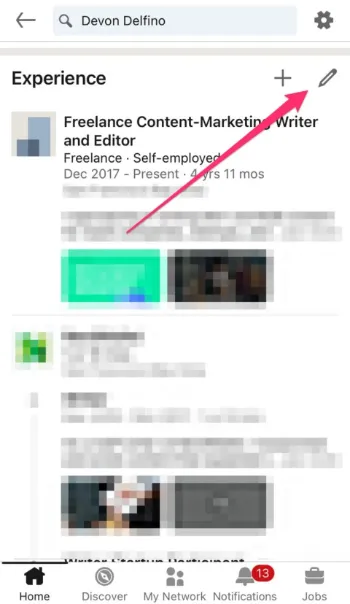
4. Tap the pencil icon next to the position you want to edit a second time.
5. Revisions should be made to reflect your promotion. If you would like to share your promotion with your network, you can toggle that option on.
6. Tap Save.
Why Should I Show a Promotion on LinkedIn?
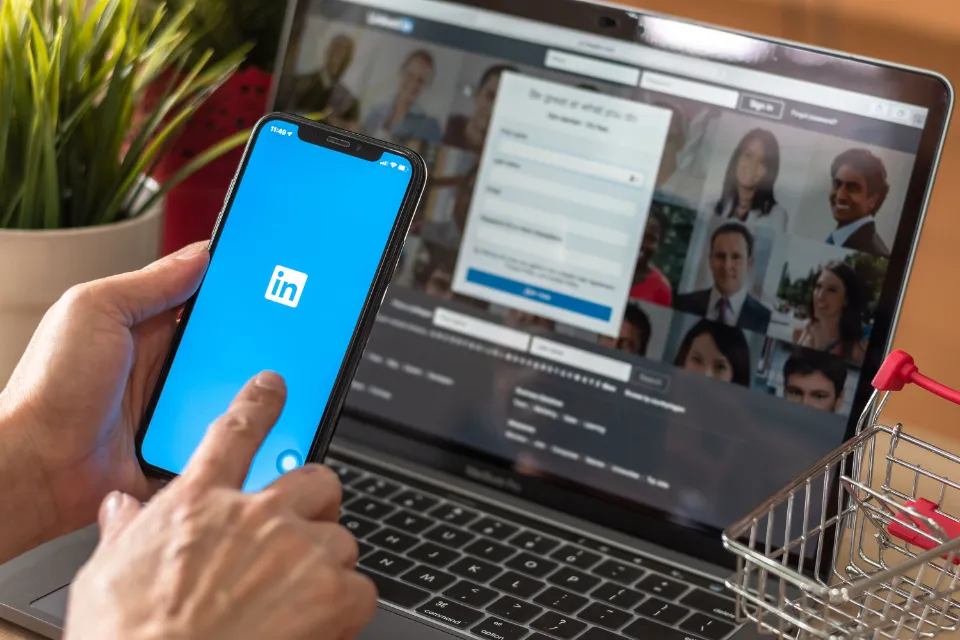
You should add a promotion to your LinkedIn profile for a few important reasons.
First of all, it makes sure your profile is current, which is important when downloading your resume from the website.
Second, it might bring your name to the attention of those who might be seeking out experts like you.
When Should I Update My Linkedin After a Promotion?
You may add information to your profile once it has been made public or shared.
For example, if you learn of the promotion before it’s shared company-wide, it’s probably best to hold off on posting.
Even if you are unable to announce your promotion just yet, it is probably still wise to check your profile to make sure it is current. That can include adding skills and any organization affiliations.
What to Include in Your Job Promotions on LinkedIn?
1. Highlight Your Soft Skills
Soft skills are those that cannot be measured quantitatively or numerically. cooperation, accountability, leadership, imagination, communication abilities, etc. are some of the most common soft skills that you can see on professional’s profiles. Your ability to collaborate or work alone will depend on these characteristics and behaviors. So you should definitely think about including your soft skills in your job details if they relate to your job responsibilities.
2. Mention Key Achievements
Inform your contacts about your promotion’s origins and the duties you carried out for the business that made you eligible for the position. One of the best ways to highlight your experience and your promotion is by mentioning your major accomplishments. Include any quantifiable outcomes, rewards, or data that is relevant to your promotion. If your promotion has several justifications, feel free to list them all.
3. Add Media Wherever Applicable
When rich media elements are added, your LinkedIn profile will look more appealing and draw potential clients. Basically, posting images, links to your earlier work, photos of you and your coworkers, or even those Excel sheets you worked on all night long is required! Consequently, be sure to include that attractive content whenever you show promotion on LinkedIn!
4. Notify Your Contacts Only When Needed
The option to notify your network was mentioned in the section above on how to change your job titles. Knowing when to actually alert your network and when to hold off on doing so is now crucial.
- When to notify your contacts about your promotion: When you have received a noteworthy promotion like becoming the head of the department, becoming the team lead, getting a senior role, taking on more responsibilities, or something similar, you can consider notifying your network about the same through a post.
- When to not notify your contacts about your promotion: It is best to keep your connections in the dark while testing the features. While experimenting with the platform, keep in mind that mistakes can be made. Additionally, you shouldn’t think about informing your network if there isn’t much to report regarding changes to your job responsibilities. Update your knowledge, but don’t activate the notification for connections.
Final Thoughts on How to Add Promotion on LinkedIn
Your LinkedIn profile is a great place to share your new job with your professional network, whether you’ve changed employers or not. It’s a good idea to keep your current position accurate on LinkedIn since it ranks among your first Google results.
Maintaining each section of your LinkedIn profile updated and optimized is another way to make the most of it.
Read More:

