Here’s how to update TikTok on iPhone and Android. Keeping your TikTok app up to date will help you make sure you always have the newest features and bug fixes available for Android.
The TikTok app is updated frequently, and with each revision comes new features along with better performance and fewer bugs. Regardless of whether you have an iPhone or an Android, your phone should routinely install updates for all of your installed apps, including TikTok.
This article will walk readers through each step of how to accomplish that on both Android and iOS devices.
Table of Contents
How to Update TikTok on iPhone?
If you don’t have automatic updates switched on on your iPhone, or you just want to double-check, updating TikTok manually is easy. Simply do as follows:
For the most recent information on gaming, esports, and other topics, sign up for our newsletter.
- Open the App Store.
- Tap your profile in the top right corner.
- Scroll down to view available updates.
- If TikTok has the word ‘Update’ next to it, tap it, and wait for the app to update.
Read More: How to See Duets on Tiktok?
How to Update TikTok on Android?
Updating TikTok on an Android device isn’t all too different from updating it on iPhone. To update the app on Android, do as follows:
- Start your Android device’s Play Store application.
- Tap your account icon at the top of the screen.
- Tap Manage apps & device.
- With the Overview tab selected, tap Updates available.
- Look for TikTok, and if you see it in the list, tap Update. If you prefer, you can tap Update all to update all your pending apps at once.
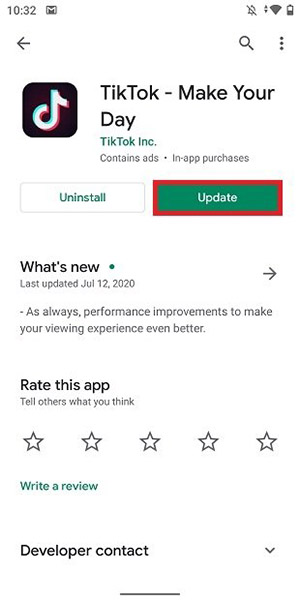
How to Automatically Update TikTok?
You can set up your TikTok app to automatically update if you have enough space on your smartphone and don’t want to constantly check to see if it has received any new updates.
Android
To set up automatic updates on your Android phone:
- Get the Play Store app open.
- In the top right corner, tap the profile icon.
- A drop-down menu will appear.
- Select “Network Preferences” from the list of options by scrolling down to find it.
- Simply select “Auto-Update apps.“
- Make a decision regarding whether you want the app to automatically update “Over any Network” or “Over Wi-Fi only.”
iPhone
On iPad and iPhone devices, apps downloaded from the App Store are automatically updated by default. It is always possible to disable that feature.
If automatic downloads have been disabled on your phone, here’s how to turn it on:
- Navigate to “Settings.”
- Locate the “App Store” application.
- Turn the feature on or off by toggling “App Updates” and “Automatic Downloads.”
Your phone will download apps automatically over Wi-Fi connections if automatic downloads are enabled on an iPhone.
Read More: How to Get Unshadowbanned on TikTok?
The Bottom Line: How to Update TikTok
TikTok is becoming more and more popular by the day, and there is a constant stream of new people making accounts on the platform to keep up to date with the latest viral content.
So that you can make sure you have access to the newest features, it’s crucial that you keep your app updated.
Automatic downloads are typically enabled by default, but you can change that at any time.
If you want to learn more about how to use TikTok, you can check out our other guides here:
FAQs
Why Has My TikTok Not Updated?
Try switching from Wi-Fi to mobile data to troubleshoot whether or not the issue is related to connectivity. Try clearing your app’s cache if internet connectivity is not the problem.
How Can I Update My TikTok 2022?
To manually update TikTok on your Android, start the Play Store app, tap your account icon, and go to Manage apps & device.
TikTok receives frequent updates, like many mobile apps, and your phone should carry out the installation for you.

