Sometimes a single photo just won’t do when it comes to sharing a moment on your Instagram Story. Suddenly you need to know how to put multiple pictures on Instagram story.
Instagram has an integrated collage feature that enables you to drag and drop multiple images onto one slide.
There are several ways to simultaneously upload multiple photos to an Instagram Story.
You can choose up to 10 images and videos from your camera roll using the first method, and these images and videos will be uploaded to your Story as 10 separate slides.
The second method involves layering multiple photos on the same slide with stickers, and the third method entails using Instagram’s built-in Layout feature to make a collage.
Here’s the complete process.
Table of Contents
How to Add Multiple Photos to An Instagram Story?
1. Activate the Instagram app. Tap the plus (+) button over To open Stories, swipe right on the home screen or open Your Story.
2. Tap the photo icon on the bottom-left of the screen to open your Camera Roll.
3. Tap Select, then select up to 10 photos and videos. Then, tap the arrow at the bottom-right of the screen to continue.
Quick tip: The photos will appear in your Story in the same order that they do on Instagram, so choose them carefully.
4. You can add text, stickers, or hand-drawn lines to any photo or video on this screen. When you’re finished, tap the arrow at the bottom-right of the screen.
5. Tap the circle next to your intended audience (Your Story or Close Friends), then tap Share.
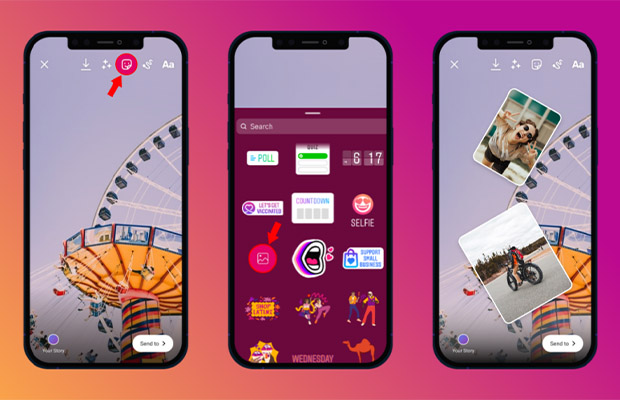
How to Make a Collage on An Instagram Story: Layering Method?
Feeling constrained by Instagram’s design grids? You have the option to act independently using this alternative approach.
Images can be rotated, tilted, enlarged, or reduced in size. Time to freestyle!
1. Open the Instagram app and tap the + icon at the top of the screen. Select Story.
2. It will display your camera roll. But don’t get sidetracked by all your gorgeous pictures! We must first switch on create mode. Tap on the camera icon to do this.
3. Tap the sticker icon at the top of the screen (the square with the smiling face). Scroll through the stickers to find the Camera Roll sticker: it’ll be a circle previewing your latest photo, with a logo of a mountain and sun overlaid on top.(Although we apologize for the ambiguity, there are really no better words to use to explain this. This image below should help to explain.)
4. Pick a photo and it will be added to your story. Use your fingers or a stylus to move the image around the screen and adjust its size and tilt. Then, tap the sticker icon again to add another photo.
Repetition is necessary to display all of your pictures. You can move and adjust them however you want.
5. To change the background color, tap the colored circle at the top of the screen. (Additionally, there are tools available if you want to add more stickers or text.)
By tapping on your images, you can also change their shape; for example, perhaps circles are more appealing to you.
6. Ready to post? Tap the arrow icon to move on to your sharing settings. Select your audience and then tap Share.
Read More: How To Make Reels On Instagram?
How to Post a Photo Collage on An Instagram Story?
1. Open the Instagram application. Tap the plus (+) button over To open Stories, swipe right on the home screen or open Your Story.
2. Tap the Layout icon on the left side of the screen. Tap the Change Grid icon to select the option you want.
3. Tap the photo icon on the bottom-left of the screen to open your Choose a photo from your Camera Roll and add it to your collage.
4. Once you’re finished creating your collage, tap the check button at the bottom of the screen.
How to Add Multiple Photos to An Instagram Post?
You can post multiple photos on a regular post in addition to your Instagram Story. Here’s how:
1. Tap the New post icon.
2. Tap on the photos icon, which is located in the middle right of the screen.
3. The photos you want to appear in the post should be selected by tapping the multi-photo select icon.
Quick tip: The photos will appear in your finished story in the order that you tap on and choose them. The number in the corner of the photo’s icon lets you know the order. Ten photos are allowed in total.
4. Tap the Next icon and, if desired, add any filters you wish to apply and tap Next again.
5. Create a post caption and, if desired, complete the optional settings.
6. Tap Share.
Read More:
FAQs
Why Can’t I Add Multiple Photos on One Instagram Story?
You might not be able to use the multiple photos feature in Stories where you live as it is still being rolled out globally.
How Do I Make a Photo Grid on Instagram?
To do this, tap the grid icon at the bottom right of the image you’re uploading.Select the post-splitting format from the pop-up menu.Then tap Split at the bottom of the screen.

